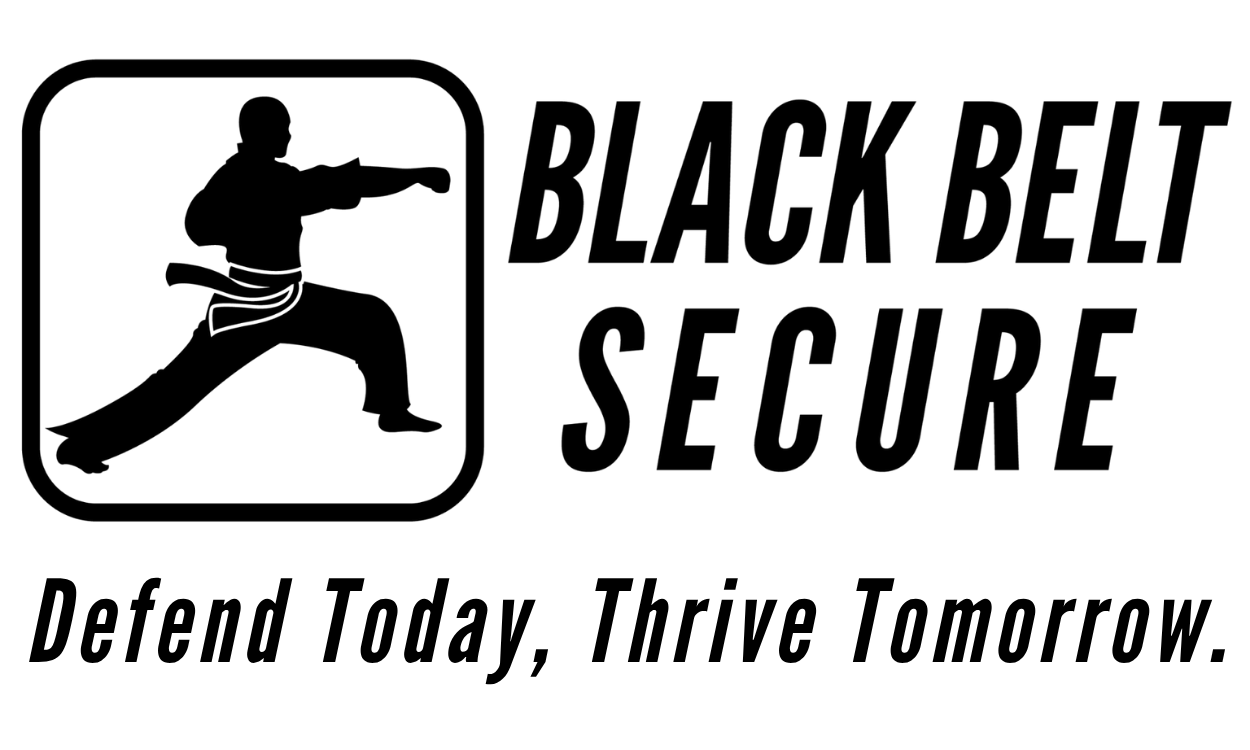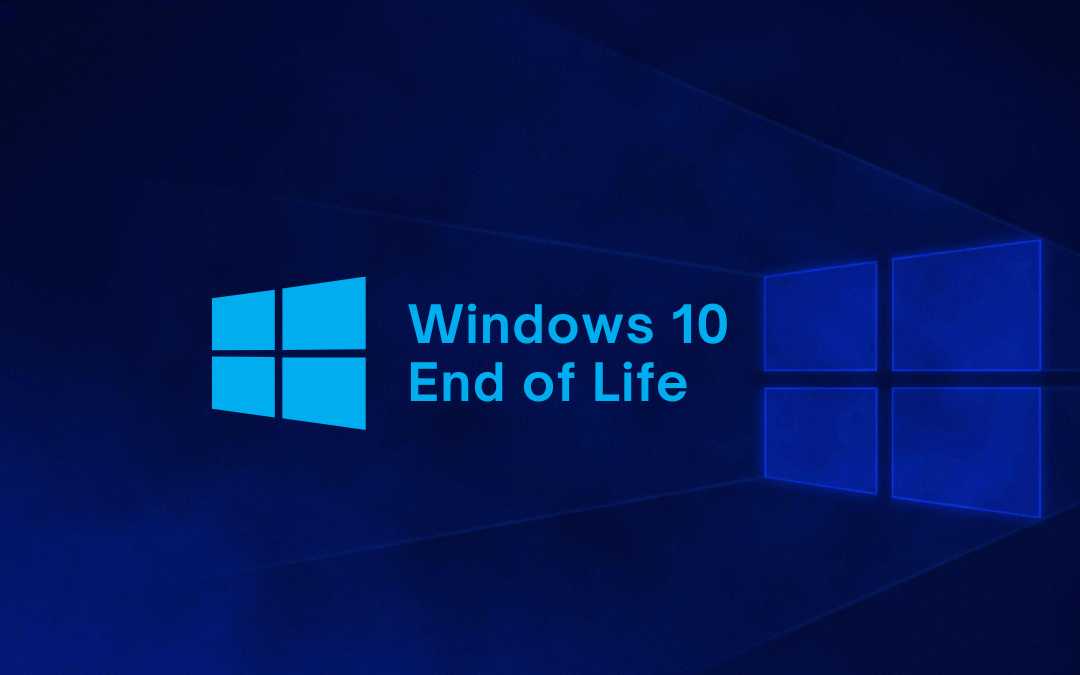On October 14, 2025, Microsoft announced Windows 10 end of support, marking the end of a decade-long era for one of the most widely used operating systems in history. With over a billion devices having run Windows 10 at its peak, this milestone affects businesses, schools, government agencies, and individual users worldwide. As the final patches roll out, Microsoft is urging users to upgrade to Windows 11 to maintain security and compliance. But what does this Windows 10 end of support (EOS) mean for you, and how should you navigate the transition? This article breaks down the essentials, explores the risks of staying on Windows 10, and provides actionable steps to secure your systems.
Understanding Windows 10 End of Support
Windows 10 end of support means Microsoft will no longer provide free security updates, bug fixes, or technical support for Windows 10 after October 14, 2025. The final security update, released on Patch Tuesday (October 14), was the last free patch for Windows 10 versions 21H2 and 22H2, covering both Home and Pro editions. This applies to all Windows 10 systems, regardless of hardware, leaving them vulnerable to new exploits and cyberattacks without ongoing protection. For organizations and individuals, this cutoff is critical.
Unpatched systems are prime targets for hackers, who often exploit known vulnerabilities in outdated software. Microsoft’s report emphasizes that “after October 14, 2025, Windows 10 devices will no longer receive monthly security updates,” putting businesses at risk of compliance violations and data breaches. With cyber threats evolving—such as the recent multi-country botnet targeting RDP services—running an unsupported OS is a gamble few can afford.
The Risks of Staying on Windows 10
Continuing to use Windows 10 post-EOS exposes users to significant risks:
- Security Vulnerabilities: Without patches, newly discovered exploits will remain unaddressed. Historical data shows that unsupported systems, like Windows 7 post-2020, became magnets for ransomware and malware campaigns.
- Compliance Issues: Organizations in regulated industries (e.g., healthcare, finance) may violate standards like HIPAA or PCI-DSS by running unsupported software, risking fines and reputational damage.
- Performance Degradation: Lack of updates means no optimizations or compatibility fixes, leading to potential software conflicts and reduced system reliability.
- No Technical Support: Microsoft’s support teams will no longer assist with Windows 10 issues, leaving users to fend for themselves or rely on costly third-party solutions.
For businesses, the stakes are higher following Windows 10 end of support. A single breach could lead to data loss, operational downtime, or legal consequences. Individuals face risks like identity theft or compromised personal data. Microsoft’s push for Windows 11 adoption is driven by these realities, as modern threats demand modern defenses.
Options for Windows 10 Users
Microsoft offers several paths forward after Windows 10 end of support, but each comes with trade-offs. Here’s what you can do:
- Upgrade to Windows 11: The recommended option is upgrading to Windows 11, which receives ongoing security updates and new features. Windows 11 requires specific hardware, including TPM 2.0, Secure Boot, and compatible CPUs (generally 8th-gen Intel or newer, or AMD Ryzen 2000 series or later). Use Microsoft’s PC Health Check tool to verify eligibility. Upgrades are free for valid Windows 10 licenses, but hardware limitations may force some users to purchase new devices.
- Extended Security Updates (ESU) Program: For those unable to upgrade immediately, Microsoft’s ESU program provides critical security updates for Windows 10 beyond October 2025—but at a cost. Pricing details are available at Microsoft’s official channels, as specific costs weren’t disclosed in the report. ESUs are typically aimed at enterprises but may be available for smaller organizations. This is a temporary bridge, not a long-term solution, as ESUs typically last three years and costs increase annually.
- Switch to a New Device: If your hardware doesn’t support Windows 11, consider investing in a new PC. Microsoft highlights that modern devices are optimized for Windows 11’s security features, like virtualization-based security (VBS) and enhanced phishing protections, which are critical in today’s threat landscape.
- Explore Alternatives: Some users may consider switching to Linux distributions (e.g., Ubuntu, Linux Mint) or macOS for unsupported hardware. However, this involves learning curves, software compatibility challenges, and potential licensing costs for commercial environments.
Why Upgrade to Windows 11?
Windows 11 isn’t just a cosmetic refresh; it’s built for a zero-trust world, especially in the wake of Windows 10 end of support. Key benefits include:
- Enhanced Security: Features like TPM 2.0, Secure Boot, and VBS protect against firmware attacks and ransomware. Windows 11 also integrates Microsoft Defender updates to combat evolving threats.
- Performance Improvements: Optimized for modern hardware, Windows 11 offers better power efficiency and faster multitasking, especially on hybrid CPUs.
- AI and Productivity Features: Copilot+, AI-driven search, and improved virtual desktop support cater to remote and hybrid work environments.
- Longer Support Lifecycle: Windows 11 is supported through at least October 2031, giving users years of updates and peace of mind.
However, the hardware requirements have sparked debate. Older devices, even those running Windows 10 flawlessly, may not qualify, forcing tough choices for budget-conscious users and organizations with large fleets.
Recommended Actions to Navigate the Transition
To minimize risks and ensure a smooth shift after Windows 10 end of support, take these steps now:
- Assess Your Systems: Use Microsoft’s PC Health Check or inventory tools like SCCM to identify which devices can upgrade to Windows 11. For ineligible systems, budget for replacements or ESUs.
- Plan Your Upgrade: Create a phased migration plan, prioritizing critical systems (e.g., servers, admin workstations). Test Windows 11 compatibility with key applications to avoid disruptions.
- Backup Critical Data: Before upgrading or replacing devices, back up all data using OneDrive, external drives, or enterprise solutions like Veeam. This protects against migration failures or hardware issues.
- Enable Robust Security: For systems remaining on Windows 10 temporarily, deploy advanced endpoint protection (e.g., CrowdStrike, SentinelOne) and ensure firewalls block unauthorized access. Consider isolating these systems from sensitive networks.
- Train Your Team: Educate employees on the risks of unsupported software and phishing scams targeting outdated systems. Simulate attacks to reinforce best practices.
- Monitor for Threats: Use threat intelligence feeds (e.g., GreyNoise, Microsoft Defender) to detect exploits targeting Windows 10 post-EOS. Update incident response plans to address vulnerabilities.
- Evaluate ESU Costs: For organizations opting for ESUs, contact Microsoft or visit https://x.ai/grok for pricing and enrollment details. Compare this against the cost of new hardware or cloud-based solutions like Windows 365.
A Call to Action
The Windows 10 end of support is a pivotal moment for cybersecurity. As Microsoft notes, “Windows 10 will no longer be supported after October 14, 2025,” leaving unpatched systems as sitting ducks for cybercriminals. Whether you’re an IT admin managing a corporate network or a home user with a single PC, now is the time to act. Upgrading to Windows 11, enrolling in ESUs, or replacing outdated hardware are your best bets to stay secure. Have you started your Windows 11 migration? Share your challenges or tips in the comments below. For more cybersecurity insights, subscribe to our newsletter and follow us on LinkedIn. Let’s keep your systems locked down and ready for the future.